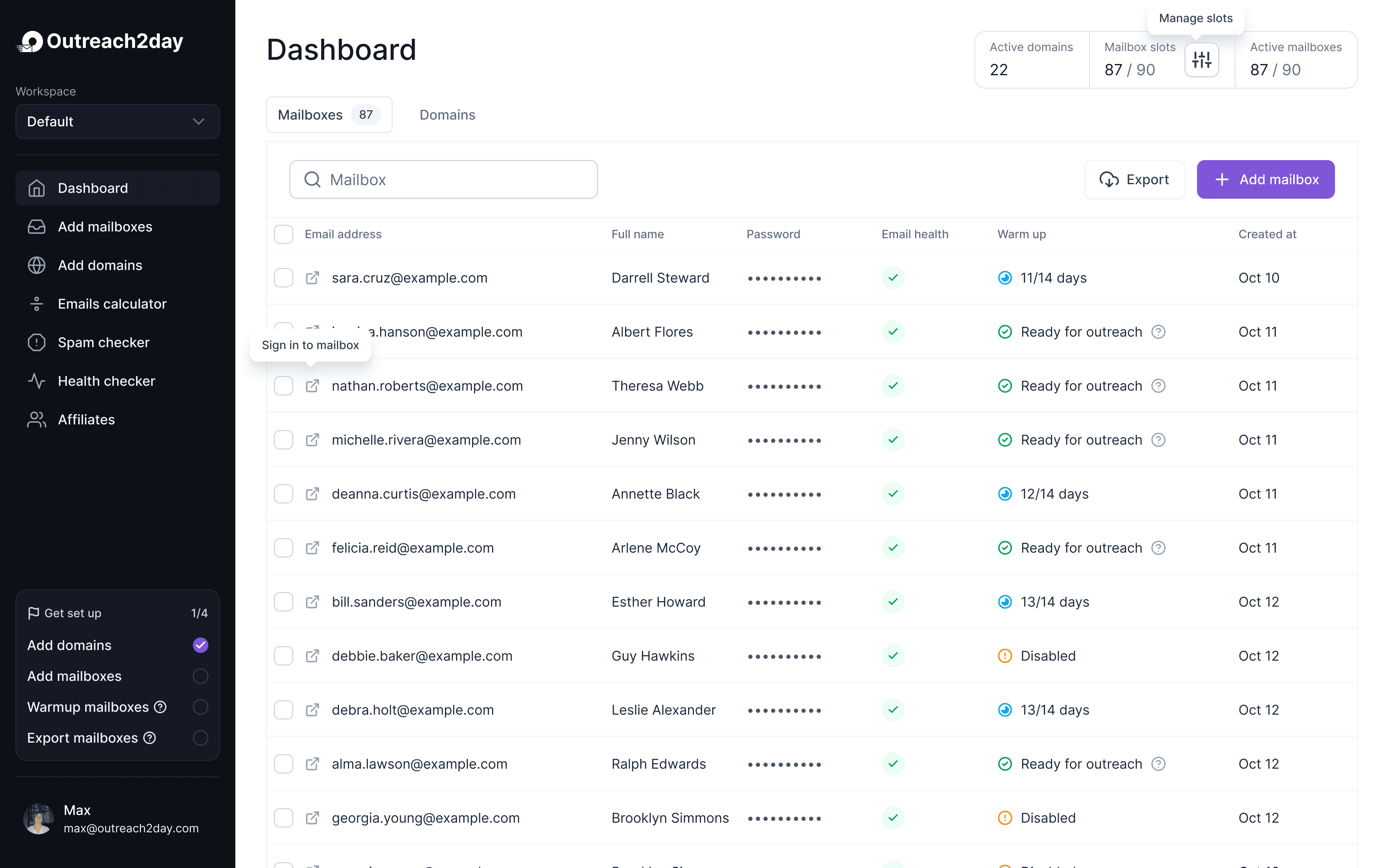What Is Flagged Email and How Does It Work?
Oct 5, 2025

The term "flagged email" actually has two completely different meanings, and the one that applies depends entirely on who's doing the flagging.
For you, the user, flagging an email is like sticking a post-it note on a document. It's a personal reminder, a way to say, "Hey, come back to this later." But for an email system, a flag is more like a warning flare, signaling that a message might be spam, a phishing attempt, or something else you don't want in your inbox.
The Two Sides of a Flagged Email
Let's break this down. Think of it like a physical flag. You might stick a tiny flag on a map to mark a spot you want to visit. That's your personal marker, just for you.
But then you have the referee on a football field throwing a penalty flag. That’s an official signal that a rule was broken, and it has real consequences for the game. Your inbox works in a similar way, and it’s critical to know which "flag" we're talking about.
User-Initiated Flags: Your Personal To-Do List
Most of the time, when we talk about flagging an email, we mean the personal, organizational kind. Whether you "flag" a message in Outlook, "star" one in Gmail, or mark one in Apple Mail, you're just creating a visual cue for yourself. That's it. This action is totally private and has zero impact on the person who sent you the email.
It's a simple but powerful productivity tool. With over 4.48 billion email users trying to stay on top of their inboxes, you need a way to cut through the noise. Flagging helps you triage what actually needs your attention. If you're curious about the sheer volume we're all dealing with, these email marketing statistics paint a pretty clear picture.
This is how most of us use flags to keep our digital lives in order.

As you can see, a single click can mean anything from "urgent, reply now" to "archive this for later."
System-Generated Flags: The Digital Bouncer
Now for the other side of the coin. This is the "penalty flag" we talked about. A system-generated flag is when an email service provider (ESP) like Gmail or Outlook automatically marks an incoming email as suspicious.
This all happens behind the scenes, and it's a core part of their defense system to protect you from junk. An email can get flagged by the system for all sorts of reasons:
Suspicious Content: It contains words or phrases that spam filters are trained to look for.
Poor Sender Reputation: The sender's domain or IP address has a history of sending emails people mark as spam.
Sketchy Links or Attachments: The email includes elements that security algorithms don't trust.
This is the kind of flag that really matters for email senders. Unlike your personal to-do flag, a system flag can stop an email from ever reaching the inbox.
User Flags vs System Flags: A Quick Comparison
To make it crystal clear, here’s a simple table breaking down the two types of flags.
Type of Flag | Who Flags It? | Purpose | Impact |
|---|---|---|---|
User-Initiated | You, the email recipient | Personal organization, creating a to-do list, reminders | No impact on the sender; purely for your own benefit |
System-Generated | The email service provider (e.g., Gmail, Outlook) | Security, spam prevention, protecting the user from malicious content | Major impact on the sender; can cause the email to land in spam or be blocked entirely |
So, while one is a harmless productivity hack, the other is a direct threat to email deliverability.
Here’s the rewritten section, crafted to sound like an experienced human expert.
Using Flags to Master Your Inbox Productivity
While the email system flags we’ve been talking about are all happening behind the scenes, the flags you can set are a completely different beast. They're your secret weapon for taming an unruly inbox.
Stop thinking of your inbox as just a chronological list of messages. It's a workspace. And in that workspace, flagging an email isn't just about marking it; it's about turning it into a to-do item, a reminder, or a critical piece of information you need to grab in a hurry.
You’ve definitely seen them. Microsoft Outlook uses that classic red flag. Over in Gmail, it’s a yellow star. Apple Mail sticks with a flag, too. The icon might change, but the job is always the same: making a specific message stand out from all the noise.
Building a Flag-Based Workflow
Just clicking the flag icon is barely scratching the surface. The real magic happens when you build a system around it. Instead of just having a jumble of flagged emails, you can create a personal code that tells you exactly what to do next at a single glance. It's how you turn a simple feature into your own personal command center.
Take a look at this screenshot from Microsoft's support page. It shows all the different follow-up options you get in Outlook.
This makes it crystal clear that flagging isn't just about marking something. You can tie it to a hard deadline, effectively turning an email into a calendar event.
But you can take it even further. Many email clients let you assign different colors or categories to your flags, and this is where a truly efficient workflow comes to life. You could cook up a system that works for you, something like this:
Red Flag: Drop everything. This needs a reply today.
Blue Flag: Something to read or review by the end of the week. No rush.
Yellow Flag: I’m waiting on someone else for this. Just keeping an eye on it.
Green Flag: Project-specific info I need to find easily.
With a color-coded system, you avoid that dreaded, intimidating list of flagged items where everything feels urgent.
A well-organized flag system is a filter for your attention. It forces you to focus on what actually matters right now, not the low-priority chatter that can wait.
Turning Flags into Reminders
This is where it all comes together. Modern email apps are smart enough to connect your flagged messages directly to your calendar and to-do lists.
When you flag an email in Outlook, for example, it can pop right into your Microsoft To Do list. From there, you can add a due date and set a reminder. Boom. Nothing falls through the cracks.
This kind of integration is what turns a passive little flag into an active reminder that nudges you to follow up. By connecting a flagged email to a real deadline, you're closing the loop and holding yourself accountable. Important conversations and action items simply won't get forgotten.
Why Email Systems Flag Messages as Spam
Providers like Gmail and Outlook are not only about organizing your emails; they focus on user protection by flagging spam and phishing attempts. Acting as digital gatekeepers, they use advanced algorithms to assess emails and determine if they should be sent to the spam folder. For instance, Gmail's AI security blocks over 99.9% of spam and malware, preventing nearly 15 billion unwanted emails daily. These system flags are crucial in distinguishing genuine messages from unwanted noise. For more details on Gmail's filtering capabilities, visit here.
The Role of Sender Reputation
The single most important factor in this whole process is your sender reputation.
Picture it like a credit score, but for your email domain. Every single email you send either helps or hurts this score. When you send awesome, engaging content that people actually open and reply to, your score goes up. This tells email providers you're a trustworthy sender.
But if you act like a spammer, your reputation takes a nosedive. This happens when you have:
High Complaint Rates: Too many people are manually marking your emails as spam.
High Bounce Rates: You're sending emails to a bunch of dead or fake addresses.
Low Engagement: Your emails are consistently getting ignored or trashed without ever being opened.
Your sender reputation isn't just some abstract metric; it's the bedrock of your email deliverability. A bad reputation is like telling email providers, "Hey, my messages are junk," making it almost impossible to land in the inbox.
Content and Technical Triggers
The email's content and technical setup undergo scrutiny to detect spam and phishing techniques. Emails may be flagged for:
Spammy Keywords: Words like "free money" or "guaranteed winner" trigger spam filters.
Suspicious Links: Shortened or mismatched links raise suspicion.
Poor Formatting: Excessive use of all caps, exclamation points, or unusual fonts appear unprofessional.
Lack of Authentication: Without proper email authentication (SPF, DKIM, DMARC), emails may be seen as spoofed.
Ultimately, these systems determine if an email is valuable or spam, affecting its placement.
How System Flags Tank Your Email Deliverability
Those automated system flags aren't just a small nuisance. They're a direct hit to your email deliverability. The easiest way to think about it is to picture your sender reputation as a credit score for your email domain. Every time an email service provider (ESP) like Google or Microsoft flags one of your messages, it’s a big red mark on your report.
Get enough of those marks, and you'll find it nearly impossible to get "approved" for a loan of inbox space. It’s a vicious cycle that can quickly kill your outreach efforts.
The Downward Spiral of a Bad Sender Reputation
When emails are routinely flagged, providers like Gmail and Outlook may identify your domain as spam, redirecting messages to the junk folder. This severely affects your metrics:
Lower Open Rates: Emails can't be opened if they're unseen.
Reduced Click-Through Rates: No opens lead to no clicks.
Diminished ROI: Your email strategy fails, resulting in poor returns.
Each negative flag worsens the situation, making it increasingly difficult for future campaigns. Over time, this compounds, hindering your ability to connect. Maintaining a clean sender reputation is crucial for anyone sending a high volume of emails.
Flipping the Script with Positive Engagement
This street operates in both directions: while negative signals can harm your reputation, positive signals can significantly enhance it. Genuine engagement from recipients is the best signal you can send to inbox gatekeepers.
Positive interactions act like five-star reviews for your domain. When users reply, forward, or mark your emails as important, they signal their email provider that you are a legitimate sender worth seeing more from.
These actions initiate a beneficial feedback loop, making email providers more likely to deliver your messages to the primary inbox for multiple recipients.
Key positive signals include:
Replies: They confirm genuine interaction, unlike spam.
Adding to Contacts: This grants you priority access to their inbox.
Moving from Spam: This action indicates the spam filter made an error.
Starring or Flagging: It shows your message has substantial value.
By focusing on relevant and engaging content, you naturally encourage these actions, enhancing your sender reputation and minimizing spam folder risks.
Best Practices to Keep Your Emails Out of the Spam Folder
Let's be clear: staying out of the spam folder isn't about luck. It's about earning trust, one email at a time. Think of your sender reputation like a digital handshake with every email service provider (ESP) out there. A firm, confident handshake signals that you’re legit. A weak, sketchy one? That just raises red flags.
To make sure your messages get a warm welcome instead of the cold shoulder, you need a solid game plan. It’s a mix of getting the technical stuff right and creating content that people actually want to read.
Authenticate Your Domain
First things first: prove you are who you say you are. This is non-negotiable. Email authentication protocols like SPF, DKIM, and DMARC are the tools for the job. They act like a digital seal of authenticity on your emails, telling receiving servers, "Yep, this message is really from this domain and nobody messed with it along the way."
Without this basic verification, ESPs can't tell your genuine emails from a phishing attack that's spoofing your address. Getting your authentication right is the foundation of a good sender reputation.
Think of it this way: Failing to authenticate your domain is like sending a package with no return address. It’s immediately suspicious and makes the recipient—and the post office—think you’re trying to hide something.
Maintain a Clean and Engaged List
The recipient of your emails is as important as the content itself. A quality email list is crucial for avoiding system flags. Regularly clean your list by removing inactive subscribers and bounced addresses to maintain a low bounce rate, closely monitored by ESPs.
Always implement a double opt-in. This process, requiring new subscribers to confirm their email, helps build a genuinely interested audience and reduces spam complaints. An engaged, smaller list is more effective than a larger one lacking interest, as explained in this guide.
Craft Compelling and Honest Content
Your content has to deliver on the promise you make in the subject line. Period. Ditch the deceptive, clickbait-style subject lines. They're a one-way ticket to spam complaints and a trashed reputation. Instead, focus on providing real value that encourages people to reply, forward, or click.
Make sure your emails are easy on the eyes, especially on a phone. With about 41.6% of emails being opened on mobile, a clean, responsive design isn't optional. In fact, a whopping 42.3% of users will just delete emails that don’t look good on their phone, sending negative engagement signals right back to the ESPs.
Here's a quick reference guide to keep your email health in check.
Email Health Checklist to Avoid Spam Filters
Best Practice | Why It Matters | Action Item |
|---|---|---|
Use a Recognizable Sender Name | Builds familiarity and trust with your recipients from the first glance. | Set your "From" name to your actual name or company name, not a generic address. |
Write Clear Subject Lines | Avoids misleading your audience, which prevents spam complaints. | Ensure the subject accurately reflects the email’s content. No tricks. |
Include an Obvious Unsubscribe Link | It's required by law (like CAN-SPAM) and gives recipients a graceful exit. | Place a clear, one-click unsubscribe link in your email footer. |
Avoid "Spammy" Trigger Words | Certain words (e.g., "free," "$$$," "urgent") are red flags for filters. | Focus on natural language that provides value, not hype. |
Following these guidelines isn't just about avoiding a "flagged" status; it's about building a positive sending history that proves you're a legitimate sender. This proactive approach keeps your deliverability high and makes sure your message actually lands in front of the people who want to see it.
Flagged Email FAQ: Your Questions Answered
When it comes to flagged emails, a few common questions always pop up. Let's clear the air and tackle the most frequent queries about how this all works, both for your personal inbox and from a sender's perspective.
If I Flag an Email, Does the Sender Know?
Nope, not at all. Flagging an email in your inbox is a completely private action. Think of it as putting a sticky note on a memo at your desk—it's for your eyes only.
The sender gets zero notification that you've marked their message for a follow-up. It’s purely your own organizational tool.
Now, if you hit the "Spam" or "Junk" button, that’s a different story. That action sends a signal back to your email provider (like Gmail or Outlook). If enough people do this, it tells the provider that this sender's emails are unwanted, which can wreck their reputation and get their future messages flagged automatically.
Can I See if Someone Flagged an Email I Sent?
As a sender, you can't see if an individual recipient has starred or flagged one of your emails. That's a private action happening inside their inbox.
What you can see, however, is your spam complaint rate, especially if you're using an email marketing tool. This is your canary in the coal mine. A high complaint rate is a dead giveaway that lots of people are effectively "flagging" your emails as junk.
Your spam complaint rate is the closest you'll get to a direct answer. Anything above 0.1%—that's just one complaint for every 1,000 emails—is a red flag for email providers and a sign that you need to fix something, fast.
For more deep dives into keeping your sender reputation clean, check out our Outreach Today blog about email outreach.
How Do I Unflag an Email?
It’s as simple as clicking the flag again.
In clients like Outlook or Apple Mail, just tap the flag icon a second time, and it'll disappear. In Gmail, clicking the yellow star will un-star it. This just removes the email from your special "Flagged" or "Starred" folder; it doesn't delete the message itself.
Is Gmail's 'Star' the Same as Outlook's 'Flag'?
Yes, they're essentially the same thing with a different coat of paint. Gmail uses a star, Outlook uses a flag, but the purpose is identical.
Both features are designed to help you tag important emails that you need to come back to later. So whether you call it starring or flagging, you’re just using a personal tool to cut through the noise and prioritize what matters in your inbox.
Setup your outreach in
3 minutes. Literally.
Add or transfer domains from other platforms, set up mailboxes, and initiate warming or export processes