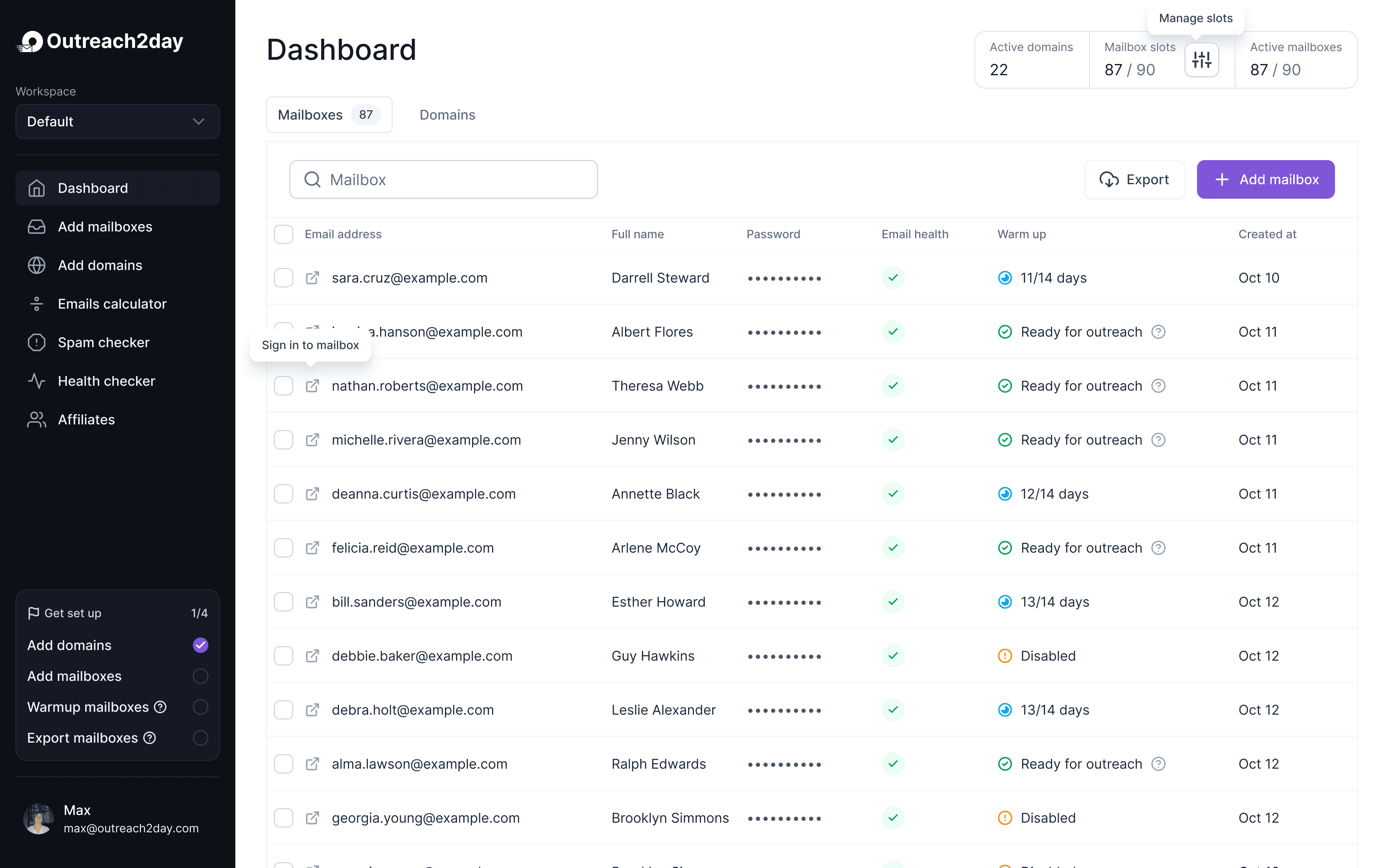Google Workspace Email Forwarding Your Complete Guide
Oct 7, 2025

Let's be honest: Google Workspace email forwarding is one of those features that seems simple on the surface but is secretly a massive productivity lever. When you get it right, it’s not just about redirecting an email. It’s about building an automated system that sends critical messages—like a hot lead or an urgent invoice—to the right person, instantly.
Why Email Forwarding Is a Business Superpower
Think of email forwarding less as a redirect and more as a smart routing system for your company's communication. It's the difference between a sales inquiry sitting in a generic info@ inbox over the weekend versus it landing with your top salesperson within seconds. This isn't just about being tidy; it's about being agile.
When set up correctly, forwarding cuts down on manual work, shrinks the risk of dropping the ball on important messages, and makes it crystal clear who owns what. The ability to manage multiple email accounts without constantly logging in and out is a game-changer for anyone wearing multiple hats.
Before we dive into the "how-to," it helps to know your options. This little table breaks down the main ways you can forward emails in Workspace, so you can quickly see which method fits your situation best.
Quick Guide to Workspace Forwarding Methods
Forwarding Method | Who Manages It | Ideal Use Case | Primary Feature |
|---|---|---|---|
User-Level Forwarding | Individual User | Personal preference, forwarding to a personal account, temporary coverage | Simple, user-controlled setup directly in Gmail. |
Recipient Address Maps | Workspace Admin | Centralized routing for entire groups or aliases ( | Maps an incoming address to multiple recipients. |
Routing Rules | Workspace Admin | Complex, criteria-based forwarding (e.g., by keyword, sender) | Highly flexible and powerful for org-wide automation. |
Now that you have the lay of the land, let's look at how this plays out in the real world.
Real-World Forwarding Scenarios
I've observed clients implementing this effectively. Here are a few common examples:
Centralizing Communications: Automatically forward emails with "invoice" or "receipt" to
accounting@yourcompany.comto ensure timely payments.Employee Offboarding: Forward departing employees' emails to their manager or replacement for a smooth transition.
Project Management Integration: Forward key project emails to a unique address in tools like Asana or Trello to create task cards.
Automation is key. Set up rules to send emails with 'purchase' or 'demo request' to sales, and 'support' or 'help' to customer service for improved response times. Discover more on automation at Hiver.
Google Workspace email forwarding turns your inbox into an intelligent routing system, aiding business goals by streamlining communication and allowing your team to focus on their core tasks.
Admin-Level Forwarding for Centralized Control
In certain situations, leaving email forwarding to individual users isn't feasible. To ensure organizational consistency and enforceable rules, access the Google Workspace Admin Console. This platform allows for policy-driven email forwarding, transitioning from basic redirects to automated communication routing. For instance, an "address map" can forward messages from sales@yourcompany.com to the entire sales team, ensuring immediate visibility for new leads. Additionally, you can establish specific routing rules based on various triggers.
Setting Up Core Routing Rules
Creating practical rules for email management is highly beneficial. As an admin, you can set up a routing rule to scan incoming emails for keywords such as "invoice," "payment," or "receipt." When detected, a copy is sent to the accounting@ group. This setup helps keep financial records organized and ensures important notifications are not overlooked.
Additionally, a catch-all address can capture emails sent to incorrect or non-existent addresses, redirecting them to a specific inbox for review. This ensures no crucial messages are missed.

This simplifies the main steps, from verifying the forwarding address to implementing the final rule.
Admin-level controls are crucial for compliance and ensuring smooth business operations. Managing forwarding at the top level ensures that critical information is archived and routed correctly.
With Gmail supporting approximately 1.8 billion users, automated forwarding features are essential for managing the increasing volume of email. As email traffic grows, admin controls help maintain order.
Navigating the Admin Console
In the Admin Console's "Default routing" section, you can establish rule conditions, add recipients, and utilize options such as "Also deliver to original recipient." This ensures the original recipient receives their email, while a copy is retained for records or review.
User-Managed Forwarding Within Gmail
While centralized admin rules are effective, user-managed Google Workspace email forwarding directly from Gmail is ideal for personal, temporary needs. It allows users to address their specific workflows without IT delays. For instance, a project manager can forward key client emails into tools like Asana, creating an instant to-do list and boosting productivity.
Setting Up a Personal Forwarding Address
Setting up email forwarding in Gmail is simple. Users need to access Gmail settings, navigate to the "Forwarding and POP/IMAP" tab, and add a new forwarding address. Google will send a verification email to confirm ownership, a necessary security measure. Once verified, users can activate forwarding and choose what happens to the original email in their inbox:
Keep Gmail's copy in the Inbox: Forwarded, but a copy remains.
Mark Gmail's copy as read: Forwarded, with the original marked as read.
Archive Gmail's copy: Forwarded, then archived.
Delete Gmail's copy: Forwarded, then deleted.
It is advisable to keep a copy in the inbox for backup. For employees on vacation, temporary forwarding to a colleague is easy and secure. For complex configurations, knowing your Gmail SMTP server address can be beneficial.
Best Practices for Secure and Effective Forwarding
Flipping the switch on Google Workspace email forwarding is straightforward, but ensuring security requires more care. Redirecting company data outside your domain can introduce security risks if not handled properly. The aim is to enhance communication without causing data leaks.
Start by securing the destination account. Ensure that any external email account used has multi-factor authentication (MFA) enabled. With MFA adoption reaching 80% among enterprise users, it has become an essential security measure to prevent unauthorized access.
Maintain a Clean Forwarding Environment
Forwarding rules, once set, are easy to overlook, making regular audits essential for security. Both admins and users should review these rules quarterly to ensure they remain necessary and correctly configured.
During audits, consider:
Destination activity: Is the forwarding address still in use and owned by the correct person or system?
Rule necessity: Was it set for a temporary project now completed, or has the workflow changed?
External forwarding: If data exits your domain, does this align with your company's data policy?
Think of forwarding rules as temporary access keys; regular reviews prevent outdated rules from becoming security risks.
Prevent Technical Glitches and Data Loops
Creating a forwarding loop occurs when an email continually bounces between two accounts, consuming resources. This typically happens when accountA@ forwards to accountB@, which then forwards back to accountA@. Communication and regular audits can prevent this issue.
Establish clear internal policies on forwarding to protect sensitive information and enhance email hygiene, which is crucial for maintaining good deliverability and keeping messages out of spam folders.
Diving Into Common Forwarding Problems
Even with careful setup, Google Workspace email forwarding can occasionally fail. Emails may vanish or be marked as spam. Fortunately, most issues are easy to resolve once you know where to look.
If a user reports a missing forwarded email, start with the Email Log Search in the Admin Console. This tool tracks every email's path through your domain, showing whether it was successfully forwarded or encountered problems.
Figuring Out Why It Failed
If the Email Log Search indicates a delivery failure, it often relates to email authentication issues. Forwarding an email can cause a discrepancy where the receiving server sees it from Google, but signed by the original sender's domain, triggering spam alerts.
To address this, review your domain’s authentication records:
SPF (Sender Policy Framework): Ensure your SPF record authorizes Google's servers to send emails on your behalf, preventing rejection as a potential fake.
DKIM (DomainKeys Identified Mail): A valid DKIM signature confirms the email's integrity. Forwarding can sometimes disrupt this signature, leading to delivery failures.
It's a common misconception that if direct emails send successfully, forwarded ones will too. However, forwarding subjects emails to additional scrutiny, making a robust SPF and DKIM setup essential.
What If the Problem Isn't You?
If you've done everything correctly but emails aren't reaching the recipient, their mail server may mistakenly block your forwarded mail. If your logs confirm successful transmission by Google, the issue lies with the recipient. They need to add your domain or forwarding address to their allowlist to ensure your emails are delivered to the inbox.
Common Questions About Forwarding
We’ve walked through the admin console and the user settings, but let's be honest, that's where the real-world questions always start. Here are some quick answers to the things people actually ask about Google Workspace email forwarding.
Can I Forward to Multiple Addresses at Once?
If you're setting up forwarding in Gmail, you can only choose one address. For sending copies to a team, consider these options:
Admin Routing Rule: An admin can create a routing rule to distribute an email to multiple recipients simultaneously.
Google Group: Forward emails to a Google Group address, allowing easy addition or removal of team members, ideal for dynamic projects.
The Google Group method often offers the most flexibility.
How Does Forwarding Affect Email Security?
Forwarding emails outside your company's domain poses significant security risks, as it involves transferring company data to uncontrolled environments. The main concern is forwarding sensitive information to personal accounts with weak security, highlighting the need for a policy mandating multi-factor authentication for external accounts. Admins can enforce a policy blocking email forwarding to external domains, a standard practice in sectors like finance and healthcare, to secure communication within the Google Workspace.
Why Do My Forwarded Emails Keep Going to Spam?
When Google forwards an email, the receiving server detects it from a Google IP but with the original sender's "From" address, causing spam filters to flag it. To resolve this, an admin must configure the domain's SPF and DKIM records, authorizing Google's servers to send mail on their behalf. Proper setup ensures the forwarded email is recognized as legitimate, enhancing its delivery to the inbox. This technical step is essential for effective Google Workspace email forwarding.
Ready to manage your outreach inboxes without the technical headaches? Outreach Today automates domain setup, DNS configuration, and mailbox warm-up so you can focus on sending, not system administration. Learn more at Outreach Today.
Setup your outreach in
3 minutes. Literally.
Add or transfer domains from other platforms, set up mailboxes, and initiate warming or export processes