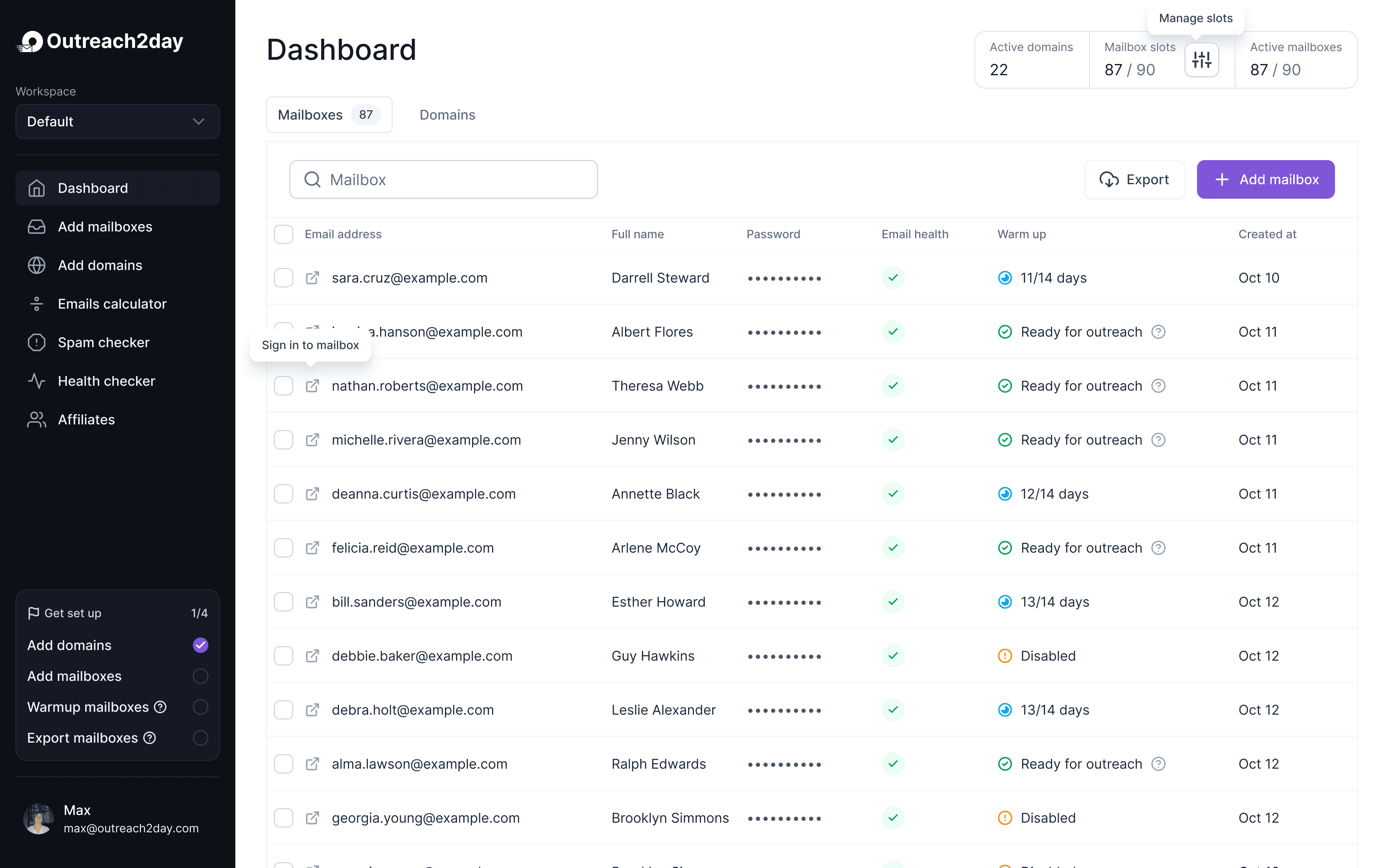Manage Multiple Email Accounts Without the Stress
Oct 4, 2025

Let’s be honest: juggling multiple email accounts is a recipe for chaos. If you're anything like me, you've got a work email, a personal one, and maybe a few others for side hustles or specific projects. The result? A constant, draining cycle of switching between browser tabs and apps.
It’s more than just a minor annoyance. This digital juggling act actively torpedoes your productivity and adds a layer of stress you just don't need.
The Reality of Juggling Multiple Email Inboxes
The issue isn't merely psychological; it worsens with each new account added. By 2025, global email users will reach 4.6 billion, with daily traffic surpassing 376.4 billion. Managing multiple inboxes can feel overwhelming. More on these trends can be found here.
The Freelancer's Challenge
Consider a freelance graphic designer with these inboxes:
designer@freelance.com: For client inquiries and proposals.
projectA@clientdomain.com: For an ongoing client project.
personal@gmail.com: For personal matters like bills and appointments.
Missing important feedback or appointments due to scattered emails is common, leading to inefficiency and missed opportunities.
The core issue is not the volume of emails, but the lack of a unified management system. Separate inboxes hinder seeing the big picture and prioritizing important tasks.
This fragmented approach results in constant digital clutter and anxiety. A unified system is crucial to manage communications effectively and avoid feeling overwhelmed.
Selecting Your Unified Inbox Solution
Choosing an email management tool is about finding one that complements your work style and budget. It's akin to setting up your workspace; whether simple or complex, it should integrate seamlessly into your workflow. The objective is to create a central hub that simplifies email management.

As you can see, a single interface can bring some much-needed order to the chaos, creating a focused command center for all your communications.
To help you decide, let's break down the main approaches people take.
Comparison of Email Management Approaches
I've put together a quick table to compare the three main paths you can take: a classic desktop app, using your main webmail account as a hub, or going all-in with a specialized platform. Each has its place, and seeing them side-by-side can make the choice a lot clearer.
Approach | Best For | Key Advantages | Potential Drawbacks |
|---|---|---|---|
Dedicated Desktop Client | Power users, professionals needing offline access and deep integrations. | Robust offline functionality, advanced sorting/filtering, tight integration with other desktop software. | Can be complex, often tied to a specific computer, may have a steeper learning curve. |
Primary Webmail Service | Individuals and small business owners who value accessibility and simplicity. | Accessible from any browser, cost-effective (usually free), familiar interface. | Fewer advanced features, relies on a constant internet connection, can get cluttered. |
Specialized Platform | Teams, customer support, and sales departments managing shared inboxes. | Collaborative features, performance tracking, clear accountability for emails. | Typically requires a monthly subscription, can be overkill for individual use. |
This table gives you the 30,000-foot view. Now, let's dig into the details of what each one feels like in the real world.
Dedicated Desktop Clients
For dedicated email users, desktop applications like Microsoft Outlook, Spark, or Apple Mail are ideal. They offer robust offline capabilities and integrate deeply with other software. Project managers, for example, can easily drag emails to their calendar in Outlook to create appointments or tasks, facilitating a seamless workflow. If you manage a large volume of emails, these tools are well-suited to your needs.
Webmail as Your Central Hub
Using a strong webmail service like Gmail as your main hub is a popular choice. Gmail has a significant user base of 1.8 billion, and since people typically manage around 1.86 email accounts, consolidating them into one frequently used account is logical. You can forward other accounts to your main Gmail and use its "Send Mail As" feature to reply from the correct address. This setup is affordable, effective, and accessible from any browser, ideal for those who value the flexibility of logging in from anywhere and are integrated into the Google ecosystem.
Choosing a unified inbox solution is crucial for your email management system. Whether you prefer a desktop client or a web-based hub, commit to one primary platform to avoid context switching.
Specialized Email Management Platforms
For teams with complex needs, specialized platforms like Front and Help Scout offer advanced collaboration tools. These platforms effectively transform an inbox into a shared workspace, ideal for managing group addresses such as support@company.com or sales@company.com. Though subscription-based, they provide unmatched features:
Shared Inboxes: Allows multiple users to manage one email address efficiently.
Internal Notes: Enables private teammate discussions within an email thread.
Performance Analytics: Tracks metrics like response time for team evaluations.
These platforms are essential for businesses managing emails as a team, ensuring no customer inquiry is overlooked.
Consolidating Your Accounts into One Hub
You've chosen your command center; now it's time to wire everything together. The goal is to establish a system where you can view and respond to messages from the correct address within your main inbox. Achieve this by setting up automatic forwarding to consolidate incoming mail and using the "Send Mail As" feature for outgoing mail. Master these, and you'll have an efficient communication stream.
Setting Up Automatic Email Forwarding
To ensure all your emails arrive at the same destination, configure a setting in each of your secondary inboxes to forward new messages to your primary account. For example, if your.name@gmail.com is your main account, log into your other accounts like you@company.com or you@sidehustle.com, find the "Forwarding" section, and add your.name@gmail.com as the forwarding address. After verification, repeat this for all other accounts. This setup ensures you don't miss important messages and can reply from the appropriate address, maintaining distinct professional identities.
Mastering the "Send Mail As" Feature
Getting all your mail in one spot is only half the job. Think about it: if a client emails you at you@company.com but you reply from your personal your.name@gmail.com, it's jarring and looks unprofessional.
This is where the ‘Send Mail As’ feature (sometimes called an alias) becomes your secret weapon.
This setting lets you connect your other email addresses to your main hub. It gives you the power to choose which address shows up in the "From" field whenever you write or reply to an email. It’s the final piece of the puzzle, letting you both receive and send from a single screen.
A Practical Walkthrough for Gmail
Imagine a consultant managing three accounts:
Primary Hub:
consultant.hub@gmail.comClient A Account:
consultant@clientA.comClient B Account:
consultant@clientB.com
After forwarding client emails to your Gmail hub, go to Gmail settings, "Accounts and Import," and "Send mail as." Add and verify both client emails.
This creates a dropdown in "Compose," allowing replies from the appropriate client email, maintaining professionalism. This setup simplifies managing multiple accounts.
Teach Your Inbox to Think for You with Smart Filters and Rules
Alright, so you’ve pulled all your inboxes into one place. It’s a huge win, but it can also feel like you’ve just aimed a firehose of messages right at your face. Now for the real magic: teaching your inbox how to think for you. This is where we build an intelligent system of smart filters and rules that turns that chaos into a calm, organized workflow.
We're not just talking about sending spam to the trash can. We're building a sophisticated system that automatically sorts, labels, and prioritizes emails the second they land.
Your First Automation Recipes
Creating rules to automate low-value, high-volume tasks can free up your time for important emails. For instance, instead of manually sorting newsletters, establish a rule to do it automatically. Imagine an inbox where messages from key clients are highlighted while receipts are filed away.
Here are some practical rules you can implement:
Client Sorter: Set a rule to label and star emails from specific client domains (e.g.,
@bigclientcorp.com)."Read Later" Funnel: Use a filter for newsletters by common words like "newsletter" or "digest," applying a "Read Later" label and archiving them.
Project-Specific Tagging: Create a rule for project-related keywords (e.g., "Project Phoenix") to apply a distinctive label for easy identification.
Organizing emails is crucial for business efficiency, especially with email generating a high ROI and 60% of emails being opened on mobile. Effective inbox management is essential.
Getting Fancy: Advanced Filtering for Power Users
Once basic automations are set, you can enhance workflows by layering rules with "AND" and "OR" logic. For example, create a high-priority filter for emails from ceo@bigclient.com with "urgent" in the subject, ensuring important messages aren't missed. Conversely, archive emails from no-reply@ addresses unless they include "invoice," to handle large volumes efficiently. For outreach, consider our guide on sending 100 cold emails a month, emphasizing the need for a robust filtering system. The aim is to create a system that mirrors your priorities, turning your inbox into an active assistant. This approach prevents you from scanning every message, allowing you to focus on what truly matters.
Mastering Advanced Email Productivity Habits
Unifying and automating your inboxes is an important start, but the real change occurs when you alter your email interaction approach. Shift from reacting to notifications to proactively managing your inbox. This requires discipline and some habit changes to improve your email relationship.
Adopt the Inbox Zero approach, aiming to end each day with an empty inbox. This means every message is either replied to, deleted, archived, or scheduled for later, preventing your inbox from becoming a disorganized task list influenced by others' priorities.
Stop Checking Your Email Constantly
Close your email tab and disable notifications to eliminate distractions. Try scheduled email checking by allocating specific times for emails:
Morning Check-in: Spend 30 minutes clearing overnight emails.
Mid-day Triage: A quick 15-minute scan after lunch for urgent matters.
End-of-day Wrap-up: Another 30-minute session before finishing the day.
This method allows for uninterrupted focus, transforming email into a scheduled task rather than a constant disruption. The aim is to protect your focus and control your workflow, not let your inbox dictate it.
Use Modern Tools to Your Advantage
Modern email platforms such as Gmail and Superhuman offer features designed to help you manage your inbox effectively. Mastering these tools is essential for an efficient workflow.
The Snooze function is useful for postponing non-urgent emails, like flight confirmations, which can be rescheduled to appear when needed. Meanwhile, Schedule Send allows you to manage when emails are sent, maintaining professional boundaries by avoiding late-night sends.
Effective communication is crucial, particularly in sales. For more on optimizing your approach, refer to our guide on professional cold outreach.
Got Questions About Managing Multiple Email Accounts?
Jumping into a unified inbox system is a big change, and it’s totally normal to have a few questions swirling around. I hear the same concerns all the time—security, professionalism, and the fear of losing important data.
Let's clear the air on the most common questions that pop up when people decide to finally wrangle their inboxes into one central hub.
Will I Lose My Old Emails If I Set Up Forwarding?
This is probably the number one fear, but I can tell you with certainty: no, you won't.
Setting up email forwarding only impacts new emails that arrive after you flip the switch. It simply creates a copy of each incoming message and sends it over to your main inbox.
Your entire email history stays exactly where it is, untouched and safe in the original account. Think of it less like moving and more like getting a duplicate key made. You can consolidate your workflow without risking years of important conversations.
Can I Still Reply From My Original Email Address?
Certainly. The essential feature for professionals using a unified inbox is the ability to send emails from different addresses. Modern email platforms like Gmail provide a "Send Mail As" option, allowing you to choose the sending address from a dropdown menu. For instance, if you receive an email at support@yourbiz.com, you can reply from your central inbox, selecting support@yourbiz.com as the sender. This maintains a professional appearance while efficiently managing multiple roles or projects from one platform.
Is It Safe to Funnel All My Accounts into One App?
Yes, it's safe if you use a reputable app and adhere to basic security practices. The security of your system depends on protecting your primary account.
Key steps to secure your inbox:
Strong, Unique Password: Ensure your primary account has a unique, complex password.
Two-Factor Authentication (2FA): Enable it to safeguard your account even if your password is compromised.
Trusted Applications: Use well-established apps like Microsoft Outlook, Apple Mail, or Spark.
Centralizing email can be both convenient and secure with these measures. For more digital strategy tips, visit the Outreach Today blog.
Ready to stop juggling and start scaling your email outreach? Outreach Today automates the entire setup process, from domain registration and DNS configuration to inbox warm-up and health monitoring. Launch dozens of high-deliverability mailboxes in minutes and focus on what matters—growing your pipeline. Learn more at Outreach Today.
Setup your outreach in
3 minutes. Literally.
Add or transfer domains from other platforms, set up mailboxes, and initiate warming or export processes