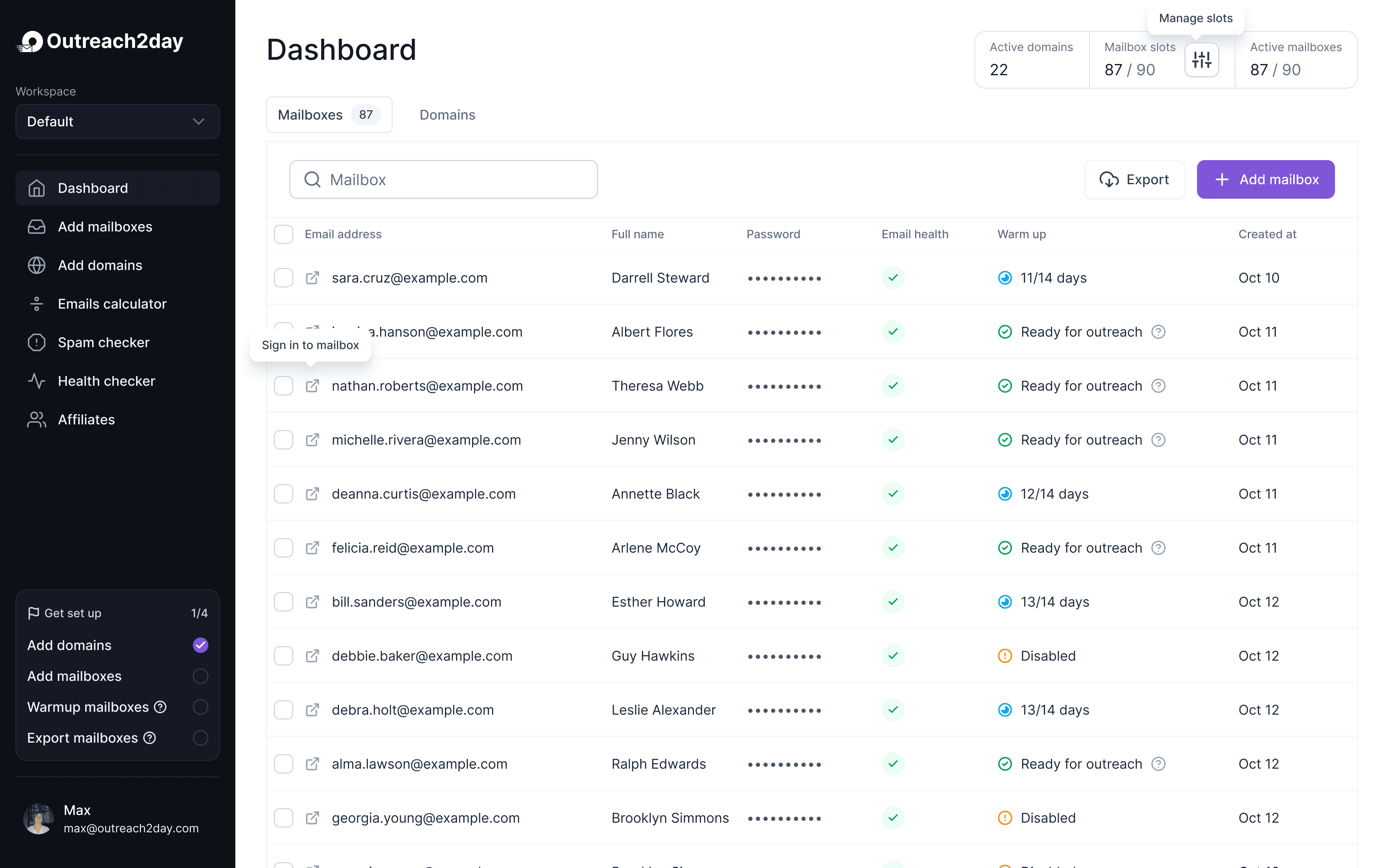Your Guide to the Gmail SMTP Server Address
Oct 6, 2025

If you've ever tried to set up an email client like Outlook or a WordPress plugin to send emails through your Gmail account, you've probably run into the term "SMTP server." Think of it as the digital postman for your outgoing mail.
The main Gmail SMTP server address you'll need is smtp.gmail.com. This is the hostname you'll plug into your application, but it's only one piece of the puzzle. You'll also need the right port and security settings to get everything working correctly, whether you're setting up a personal email client or a contact form on your website.
Gmail SMTP Settings Quick Reference Guide
I know how frustrating it can be to hunt for these details when you're just trying to get something configured. To make it easy, I've put all the essential settings into a quick-lookup table. Getting these right the first time is the key to establishing a secure, reliable connection to Google's mail servers.
Gmail SMTP Server Configuration Details
Here are the standard settings you'll need. Just copy and paste these into your application, and you should be good to go.
Setting | Value |
|---|---|
SMTP Server Address |
|
SMTP Username | Your full Gmail address (e.g., |
SMTP Password | Your Gmail password or an App Password |
SMTP Port (TLS) | 587 |
SMTP Port (SSL) | 465 |
TLS/SSL Required | Yes |
Once you have these plugged in, you're essentially telling your application how to talk to one of the world's most-used email services. It's a pretty big deal—Gmail serves over 1.8 billion active users, which means almost one in four people on the planet rely on these very protocols to send their emails.
Using the correct settings isn't just about making the connection work; it's about making it secure and reliable. For example, choosing the wrong port will almost certainly cause connection errors. Proper configuration is your first and most important step toward solid email deliverability. To take things a step further, check out our guide on https://outreach2day.com/blog/how-to-improve-email-deliverability for more tips on optimizing your setup.
How Does the Gmail SMTP Server Actually Work?
At its core, SMTP (Simple Mail Transfer Protocol) is the engine that powers email sending across the internet. You can think of the Gmail SMTP server, smtp.gmail.com, as Google's own high-tech digital post office, built specifically to handle all your outgoing mail.
When you hit "send" in an email client like Outlook or from a web application, your message doesn't just zap straight to the recipient. Instead, your client first connects to smtp.gmail.com and starts a quick 'conversation' to hand off your message for delivery.
The Authentication and Relay Journey
The server verifies user identity with a username and password to ensure authorized access and prevent unauthorized emails. Once authenticated, Gmail's SMTP server applies security and anti-spam filters, secures the process with SSL/TLS encryption, and determines the best route to the recipient. Using Google's server ensures reliable delivery, strong sender reputation, and effective handling of large volumes. Correct Gmail SMTP server settings are essential for high deliverability, security, and reliability. Connecting to Google's infrastructure secures and manages your emails professionally.
Configuring SMTP Ports and Security Options
Selecting the appropriate port and security protocol is essential for securing your email communications. When configuring your application to use the Gmail SMTP server address, specifying an encryption-supported port is mandatory to protect your login details and email content. You have two port options, each linked to a particular encryption method, depending on your email client or application's capabilities.
Port 587 with TLS and STARTTLS
For most modern setups, Port 587 is the way to go. It uses a clever method called STARTTLS, which starts the connection unencrypted but immediately upgrades it to a secure TLS (Transport Layer Security) connection before any of your actual data gets sent.
This approach makes it super compatible and secure for just about any email configuration you can think of. If you're ever on the fence about which port to use, Port 587 is almost always the right choice.
Port 465 with SSL
Port 465 employs SSL for encryption from the start, though it is considered outdated compared to the modern TLS standard, which uses Port 587. Encryption is vital, as connections to smtp.gmail.com without SSL or TLS will be unsuccessful due to Google's server policies.
Globally, over 376 billion emails are sent daily, with Gmail handling approximately 100 billion. Strong encryption, such as SSL/TLS, is crucial for security and spam prevention. For more on Gmail's scale and security, refer to these statistics.
The chart below outlines common SMTP setting issues.

As you can see, authentication errors are the biggest headache, but getting the port and SSL/TLS configuration wrong also causes a significant chunk of the problems.
Using App Passwords for Secure Authentication
To connect an older email client or third-party app to Gmail's SMTP server, do not use your main Google password. Instead, generate an App Password, a unique 16-digit key for specific applications. This allows app access without exposing your primary password. Many older apps lack support for secure methods like "Sign in with Google," making App Passwords a safer choice.
How to Generate an App Password
To create an App Password, you must first enable 2-Step Verification (2SV) on your Google Account.
Once 2SV is active, follow these steps:
Visit your Google Account security settings.
Click on "App passwords" and sign in again if prompted.
Select the app and device from the dropdown menus.
Click "Generate" to receive a 16-digit password.
Security Tip: Copy and paste this password into your application immediately, as it won't be shown again.
This code replaces your regular password in the email client's SMTP configuration for that specific app. If needed, you can revoke the password from your Google Account without affecting other services.
Navigating Gmail SMTP Sending Restrictions
Look, using Gmail's SMTP server is fantastic for getting your apps and devices to send emails. It's reliable and free. But you have to remember what it's for: personal use. Google puts strict sending limits in place to keep spam in check and their platform healthy.
If you're using a standard, free Gmail account, the magic number is 500. You can send up to 500 emails in a rolling 24-hour window. That counts everything—emails from the web, your phone, and anything you send through an SMTP client. Push past that limit, and Google will temporarily lock you out from sending any more mail. It's a hard stop.
Understanding the Limits
It's not just about the total number of emails per day. Google also keeps an eye on how many people you're emailing at once. A single message can't go to more than 500 recipients.
Bumping up against these limits is a huge red flag for Google's anti-spam filters. The first time you exceed the daily quota, you'll likely get a 24-hour suspension from sending. Keep doing it, and you risk longer suspensions or even getting your account shut down for good.
Strategic Alternatives for Bulk Sending
If you need to send over 500 emails, avoid workarounds with your personal Gmail account. Instead, consider these options:
Google Groups: Ideal for updates or newsletters to a community, and it's free.
Google Workspace: Suitable for small businesses, offering a higher limit of about 2,000 emails per day.
Dedicated Email Platforms: For large-scale email marketing, use platforms like Mailchimp or SendGrid designed for high-volume sending.
Adhering to limits ensures good email practices. For more on deliverability, see our guide on email deliverability best practices.
Even with the correct Gmail SMTP server, issues can arise due to bad credentials, blocked ports, or security mismatches. Identifying these can quickly resolve email flow problems.
Authentication Failures: The Most Common Culprit
In most cases, an "authentication failure" means Google doesn't recognize your login details. Before getting frustrated, check the following:
App Password: With 2-Step Verification, use a 16-digit App Password instead of your regular Google password. Ensure it's entered correctly without extra spaces.
Full Email as Username: Your username must be your full Gmail address, such as
you@gmail.com.Avoid 'Less Secure App Access': This feature is obsolete. Use the App Password instead.
Untangling Connection Timeouts and Security Glitches
Your login details are correct, but the connection still fails, likely due to a network or security issue. A "connection timeout" indicates your app can't reach smtp.gmail.com. This is common, especially given Gmail's extensive use, with over 82% of the population in countries like Indonesia and India using Gmail. This results in high email traffic, and local network policies can interfere. Check more data on global Gmail usage patterns.
To resolve connection blocks, consider:
Firewall and Antivirus: These can block SMTP ports (465 or 587) without notification. Temporarily disable them to test the connection. If successful, add an exception for your email app.
Port and Encryption: Ensure accuracy. Port 587 requires TLS/STARTTLS, while Port 465 needs SSL. Incorrect settings will prevent connection.
Pro Tip: An "SSL Handshake Failed" error indicates a security mismatch between your client and Google's server. This is typically resolved by selecting the correct port and SSL/TLS setting in your app.
Gmail SMTP FAQ: Quick Answers to Common Questions
Getting the Gmail SMTP server address and other settings right can sometimes throw you a curveball. Let's tackle some of the most common questions that pop up when you're trying to get everything configured.
Can I Use the Gmail SMTP Server for Business for Free?
A free Gmail account allows sending up to 500 emails per day, suitable for small businesses or light communication. Exceeding this limit may lead to temporary suspension. For higher needs, consider a Google Workspace account with a 2,000 daily email limit or a dedicated email service.
Why Is My SMTP Connection Getting Refused?
When encountering a "connection refused" error with smtp.gmail.com, typically, the issue lies in your setup or security settings. Common causes include:
Port settings: Use 587 for TLS or 465 for SSL.
Firewall restrictions: Check if a firewall is blocking the connection.
Incorrect password: Ensure your password is current.
Most importantly, if 2-Step Verification is enabled, generate and use a 16-digit App Password. Regular account passwords will not work and are a frequent cause of authentication issues.
Are the SMTP Settings Different for Google Workspace?
The core server settings remain unchanged whether using a free Gmail account or a paid Google Workspace account. You will still connect your application to smtp.gmail.com and use the same ports and encryption protocols. The primary differences are your username (custom domain email like you@yourbusiness.com) and increased sending limits. At higher volumes, maintaining a strong sender reputation becomes crucial, which is where effective email warm-up tools are beneficial.
Setup your outreach in
3 minutes. Literally.
Add or transfer domains from other platforms, set up mailboxes, and initiate warming or export processes